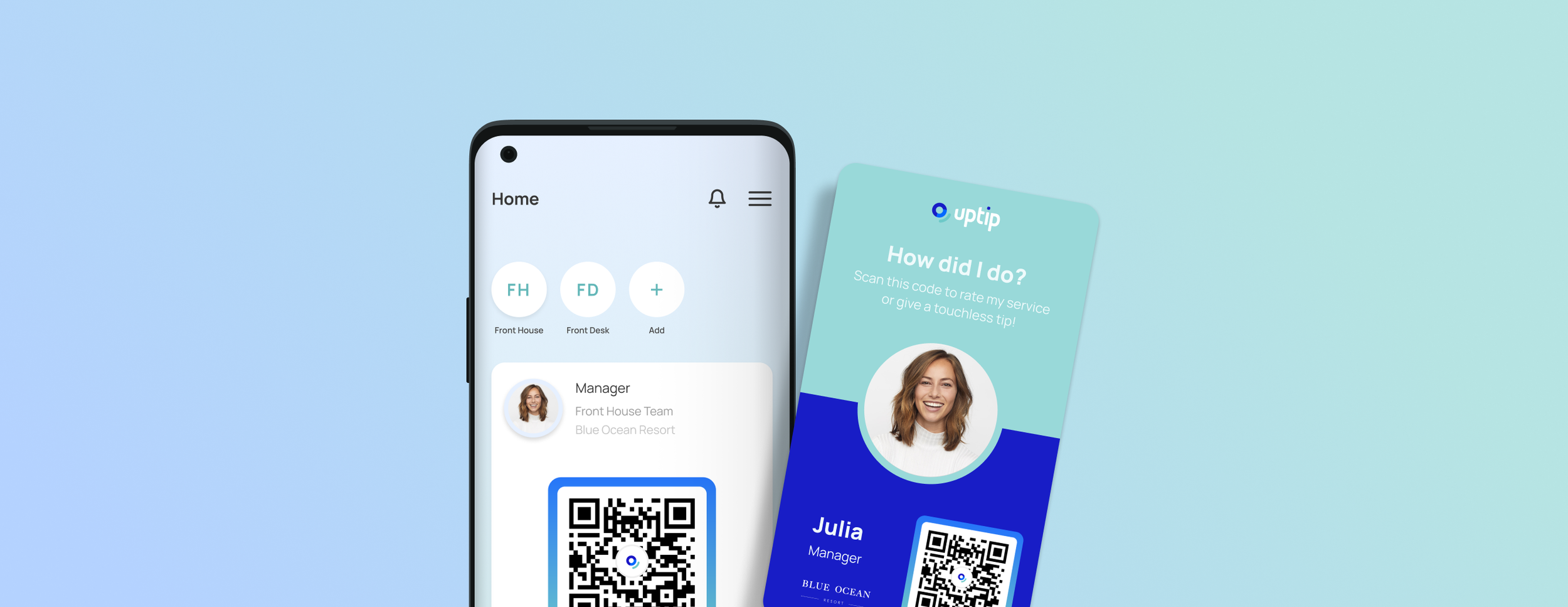
Receiver App
The Receiver App allows you to receive digital tips, ratings and feedback from your guests.
01
Download the app or go online and create an account
Sign up for an account by going to app.uptip.co on any browser or download the Uptip app available on android and iOS.
Click Sign Up page to create your account.
Enter your email and password, then click Sign Up.
Fill out your name and preferred form of payment.
02
Join a Branch and a team
You can join as many teams as you are part of by following these steps.
On the home screen, click the plus sign and click on Scan QR Code.
Scan the onboarding QR code associated with the correct workplace. By scanning the QR a request will get send to your manager for approval.
Once your manager has approved the request, the workplace will show up on your home screen with the QR code associated with that team and role.
03
Accept an invite to a workplace
When your manager has invited you to join a team, you will see a red notification at the top right when logged into your Uptip account.
Accept the invite to be part of the team.
You will see the workplace and team added to your home screen where you’ll have access to the QR Code specific for that role.
04
How to edit your profile
Log into your account by going to app.uptip.co on any browser or download the Uptip app available on android and iOS.
Click on the hamburger menu on the top right and select Profile & Settings.
Press on the little pencil to upload or update your profile picture. Guests will see your portrait photo, please make sure it is professional.
In the second step, you can edit your preferred form of payment.
05
How to view Tips and Ratings
Log into your account by going to app.uptip.co on any browser or download the Uptip app available on android and iOS.
Click on the hamburger menu on the top right and select Tips & Ratings.
There you can see your average tips and ratings, as well as each tip and rating broken down by transaction.
If you belong to a pool, the tips shown are all going into a pool for the entire team, it is not the exact amount of tips that you will be paid out individually. Tips are distributed by shift and hours worked.